-
Welcome to My Website
This is a text box. Write your own content here. This is an excellent place for you to add a paragraph.
Netway Connect ครั้งที่ 25 : ทำความรู้จักและ Work From Home with Microsoft Teams
สำหรับงาน Netway Connect ในครั้งที่ 25 นี้ เราอยากสื่อสารเกี่ยวกับช่องทางการ Work From Home ด้วย Microsoft Teams
แต่ก่อนที่จะ Work From Home ด้วย Microsoft Teams นั้น เราอยากให้ทุกท่านที่สนใจได้รู้จักกับ Microsoft Teams ก่อน เพื่อที่จะได้เข้าใจและทราบถึงวิธีการใช้งานได้มากขึ้นนั่นเอง
ใน Agenda ของงานวันนี้ จะมี ดังนี้
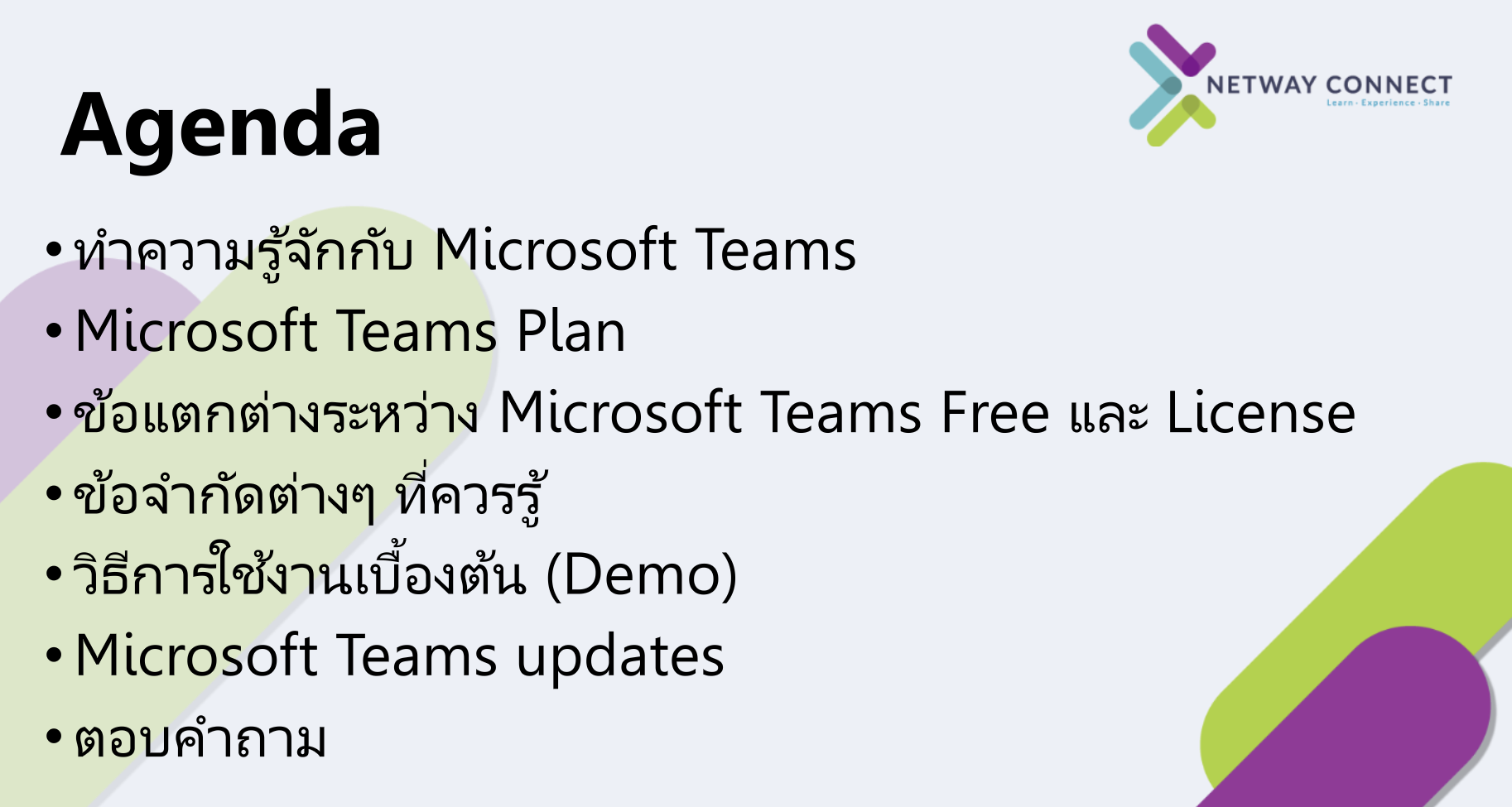
ทำความรู้จักกับ Microsoft Teams
Microsoft Teams เป็น Application หนึ่งของ Microsoft ซึ่งใช้สำหรับการเชื่อมต่อกับคนในองค์กรเป็นหลัก ทั้งในด้านการแชท(Chat), โทรด้วยเสียง(Call) หรือโทรทั้งเห็นหน้าและเสียง (Video Call)
อีกทั้งส่วนเสริมที่กลายเป็นจุดหลักในขณะนี้ คือ การประชุมออนไลน์โดยใช้ Microsoft Teams , การใช้งานไฟล์ร่วมกันผ่าน Microsoft Teams และ Microsoft Teams ยังมีการเชื่อมต่อกับ Service SharePoint และ Onedrive ทำให้สะดวกมากขึ้นอีกด้วยในการจัดการเอกสารในองค์กร
ดังนั้น Microsoft Teams จึงเป็นอีกหนึ่ง Application ที่น่าสนใจสำหรับบุคคลและองค์กรต่างๆ ที่ต้องมีการสื่อสารทั้งภายในและภายนอกกับลูกค้า เพื่ออำนวยความสะดวกในการทำงาน การประชุมและการจัดการด้านไฟล์และเอกสารต่างๆ
อย่างไรแล้ว เราได้มีการอัพเดท Microsoft Teams ในฝั่งของ Facebook Page เพื่อให้ง่ายต่อการเข้าถึง ท่านสามารถดูเพิ่มเติมได้ที่ Link : Microsoft Teams ดียังไง
ข้อแตกต่างระหว่าง Microsoft Teams Free และ License
Microsoft Teams นั้น จะแบ่งเงื่อนไขการให้บริการอยู่ 2 ส่วนด้วยกัน คือ
1. Microsoft Teams แบบ Free ซึ่ง Microsoft Teams ส่วนนี้จะเป็นการสมัครโดยใช้ Email ใดก็ได้ ไม่ว่าจะเป็น Hotmail , Outlook หรือแม้แต่กระทั่ง Gmail และ Domain อื่นๆ ที่ไม่เกี่ยวข้องกัน ก็สามารถลงทะเบียนเพื่อใช้งานส่วนนี้ได้
ซึ่งหากอยากให้งาน สามารถลงทะเบียนได้ที่ Link : https://products.office.com/en-US/microsoft-teams/group-chat-software
2. Microsoft Teams แบบ License หรือชำระเงินนั่นเอง ซึ่งในส่วนนี้ส่วนมากจะติดมากับ Package Office365 ที่มี Microsoft Teams อยู่ เช่น
- Microsoft 365 Business Basic
- Microsoft 365 Business Standard
- Office 365 Enterprise E1
- Office 365 Enterprise E3
- Office 365 Enterprise E5
และ Plan อื่นๆ ที่คล้ายๆ กัน เช่น For Education Plan ต่างๆ
ซึ่งข้อแตกต่างระหว่าง Microsoft Teams Free และ License จะมีข้อเปรียบเทียบตามตารางข้อมูลด้านล่างนี้
และ Microsoft Teams แบบ License จะมีเมนูผู้ดูแลระบบให้จัดการด้วยตนเองเพิ่มขึ้นมาด้วยนั่นเอง
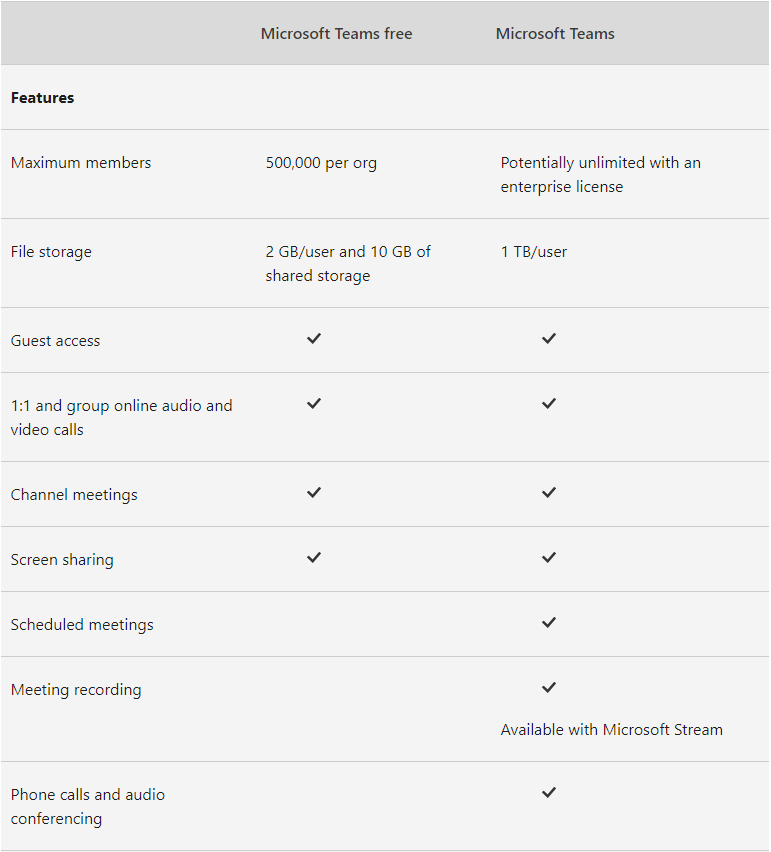
ในส่วนของ Microsoft Teams จะมีข้อจำกัดต่างๆ ที่ผู้ใช้งานควรทราบ ซึ่งเราได้สรุปมาให้ดู ตามข้อมูลด้านล่างนี้
Teams and channels
| Feature | Maximum limit |
|---|---|
| Number of teams a user can create | Subject to a 250 object limit¹ |
| Number of teams a user can be a member of | 1,000 |
| Number of members in a team | 5,000 |
| Number of owners per team | 100 |
| Number of org-wide teams allowed in a tenant | 5 |
| Number of members in an org-wide team | 5,000 |
| Number of teams a global admin can create | 500,000 |
| Number of teams an Office 365 tenant can have | 500,000² |
| Number of channels per team | 200 (includes deleted channels)³ |
| Number of Private channels per team | 30 |
| Channel conversation post size | Approximately 28 KB per post4 |
¹ Any directory object in Azure Active Directory counts towards this limit. Global admins are exempt from this limit, as are apps calling Microsoft Graph using application permissions.
² This limit includes archived teams.
³ Deleted channels can be restored within 30 days. During these 30 days, a deleted channel continues to be counted towards the 200 channel per team limit. After 30 days, a deleted channel and its content are permanently deleted and the channel no longer counts towards the 200 channels per team limit.
4 28 KB is an approximate limit because it includes the message itself (text, image links, etc.), @-mentions, number of connectors, and reactions.
Messaging
| Feature | Maximum limit |
|---|---|
| Number of people in a private chat1 | 100 |
| Number of file attachments2 | 10 |
| Chat size | Approximately 28 KB per post3 |
1 If you have more than 20 people in a chat, the following chat features are turned off: Outlook automatic replies and Teams status messages; typing indicator; video and audio calling; sharing; read receipts.
2 If the number of attachments exceeds this limit, you'll see an error message.
3 28 KB is an approximate limit because it includes the message itself (text, image links, etc.), @-mentions, and reactions.
Emailing a channel
| Feature | Maximum limit |
|---|---|
| Message size1 | 24 KB |
| Number of file attachments2 | 20 |
| Size of each file attachment | Less than 10 MB |
| Number of inline images2 | 50 |
1 If the message exceeds this limit, a preview message is generated and the user is asked to download and view the original email from the link provided.
2 If the number of attachments or images exceeds this limit, you'll see an error message.
For more information, see Exchange Online limits.
Channel names
Channel names can't contain the following characters or words.
| Characters | ~ # % & * { } + / \ : < > ? | ' " .. |
| Characters in these ranges | 0 to 1F 80 to 9F |
| Words | forms, CON, CONIN$, CONOUT$, PRN, AUX, NUL, COM1 to COM9, LPT1 to LPT9, desktop.ini, _vti_ |
Meetings and calls
| Feature | Maximum limit |
|---|---|
| Number of people in a meeting | 250 |
| Max PowerPoint File Size | 2GB |
Teams live events
| Feature | Maximum limit |
|---|---|
| Audience size | 10,000 attendees |
| Duration of event | 4 hours |
| Concurrent live events in an Office 365 tenant | 15 |
โดยหลังจากนั้น เราเข้าสู่การสอนการใช้งานเบื้องต้น เพื่อให้ทุกท่านได้เห็นภาพจริงของ Microsoft Teams ในการใช้งานด้วย โดยมีรายละเอียด ดังนี้

และสุดท้าย ได้ฝาก Microsoft Teams updates และ Blog เพื่อให้ผู้ที่สนใจได้เข้ามาติดตามข่าวสารต่างๆ จากทาง Microsoft Teams โดยตรง ซึ่งหลักๆ มี ดังนี้
1. Microsoft Teams updates
https://support.office.com/en-us/article/what-s-new-in-microsoft-teams-d7092a6d-c896-424c-b362-a472d5f105de
2. Microsoft Teams Blog
https://techcommunity.microsoft.com/t5/microsoft-teams-blog/bg-p/MicrosoftTeamsBlog
เนื่องจากด้วยข้อจำกัดของเวลา ทำให้ไม่สามารถแสดงตัวอย่าง หรือพูดคุยกันได้ไม่เยอะเท่าที่ควร จึงอยากเรียนแจ้งทุกท่าน หากสนใจใน Product ดังกล่าว สามารถเข้ามาพูดคุยกันได้ครับ หรือฟังย้อนหลังได้ที่ Facebook Netway Official : Link
ขอขอบคุณทุกท่านที่สละเวลามารับฟังใน Session นี้ และหวังว่าจะได้รับความรู้ ความสนุก และแนวทางสำหรับใช้งาน Microsoft Teams ให้ได้อย่างมีประสิทธิภาพมากขึ้น
บทความในส่วนนี้
-
ข่าวดี! Microsoft 365 Enterprise Plan สามารถซื้อพร้อม Microsoft Teams ได้อีกครั้งแล้ว
Updated on 2025-11-05 04:07:35
-
การใช้ประโยชน์จาก Microsoft Forms สำหรับการรวบรวมข้อมูล
Updated on 2025-11-06 02:51:43
-
Microsoft 365 Business Premium: ความปลอดภัยที่ทุกองค์กรต้องใส่ใจ
Updated on 2025-11-03 02:50:03
-
ผลิตภัณฑ์ไมโครซอฟท์ (Microsoft) ที่กำลังจะสิ้นสุดการสนับสนุนในวันที่ 14 ตุลาคม 2568
Updated on 2025-10-02 08:49:50
-
โปรโมชั่นพิเศษ Microsoft 365 Copilot เริ่ม 1 ต.ค. 2568
Updated on 2025-09-25 05:52:51
-
แจ้งปรับราคา Microsoft Dynamics 365 Business Central มีผล 1 พฤศจิกายน 2568
Updated on 2025-09-22 06:19:11

-
Domain
-
Hosting
-
Cloud & Managed
-
SSL
-
Email
- เรียนรู้เพิ่มเติม
- Microsoft 365 รุ่นต่างๆ
- Microsoft 365 สำหรับธุรกิจ
- Microsoft 365 สำหรับใช้งานที่บ้าน
- ทดลองฟรี
- G Suite
- เทคนิคลดต้นทุนอีเมล Microsoft 365 มากกว่า 28%
- เทคนิคลดต้นทุนอีเมล G Suite มากกว่า 19%
- Zimbra-Based Email
- Traditional Email by cPanel
- Physical to Cloud Migration
- Exchange Server to Microsoft 365 Migration
- G Suite to Microsoft 365 Migration
- Microsoft 365 to G Suite Migration
- Cloud to Cloud Migration
-
Microsoft
-
Google
-
Marketing
-
Others
-
Blog
-
Microsoft Teams
-
microsoft-365-business-premium
-
test-slide
-
Order
-
Promo