-
Welcome to My Website
This is a text box. Write your own content here. This is an excellent place for you to add a paragraph.
Calendar in Outlook on the web for business (English Version)
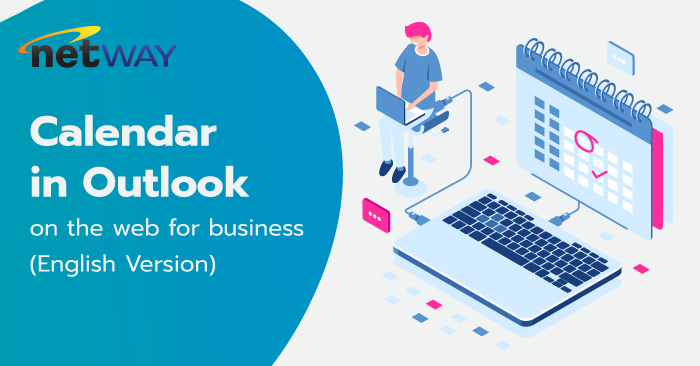
Add meetings, appointments, and other events to your calendar in Outlook Web App and track and share with others.
Your calendar in Outlook Web App lets you create and track appointments and meetings. You can create multiple calendars, link to other people’s calendars, and even share your calendar with other people in your organization.
What you’ll see in Calendar After your Inbox, the calendar is probably where you’ll spend the most time when using Outlook Web App. You can view your calendar four different ways: Day, Work week, Week, and Month.
Quickly view event details You can choose any event in your calendar to see a quick view of that event. An event that you create shows you as the creator and includes a link to edit or delete the event.
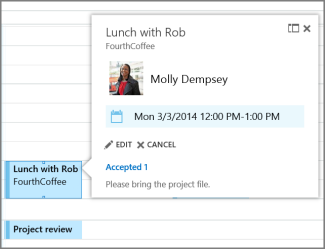
A meeting that you’ve been invited to shows the organizer and includes links to respond to the invitation. If the organizer includes an online meeting invitation, you’ll see a link to join the meeting.
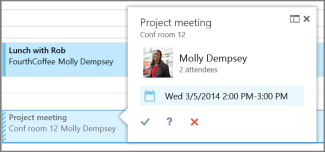
Day view
The day view is most useful if you have a busy schedule, or if you want to view multiple schedules side by side. The controls remain the same, only the view has changed.
Week view
Week is the default view when you first visit your calendar in Outlook Web App. You can change the default to Day, Work week, or Month by using the options in the upper-right corner.
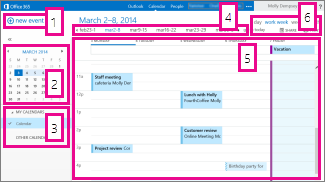 1. New event. An event can be an appointment, a meeting, or an all-day event. Choose to create a new event.
1. New event. An event can be an appointment, a meeting, or an all-day event. Choose to create a new event.
2. Calendar. Use the calendar in the folder pane on the left to go from one date to another. Shading indicates the period you’re currently viewing, and darker shading marks the current date.
3. TIP : You can use the left or right arrow to collapse Left double arrow at top of screen or to expand right double arrow near middle of window on left the folder list which is in the left pane.
4. My calendars. You can view more than one calendar at a time. Under My calendars you can create other calendars, such as a calendar to use for a specific project or to track personal appointments. You also can add other people’s calendars and select which to display. If you select multiple calendars to display, they’re merged into a single view and each calendar is given a different color.
5. Day nav bar. You can use this area to go from one day to another. Choose any date to jump to that date. Or use the arrows at either end to see the dates before or after those displayed.
6. Main pane. Calendars are displayed in the main pane. To create a new appointment, double-click an open time slot on the day you want.
7. View options. Choose the view you want, and share or print your calendar.
Month view
The month view can appear very crowded. To make it more usable, there’s an agenda displayed for the selected day:
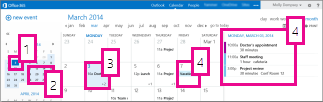
1. Current date. Darker shading shows the current date.
2. Month. Lighter shading shows the selected month.
3. Day. Shading shows the selected day and the number in the lower-right corner for each day shows how many non-displayed items there are. Double-click or double-tap an item to open it. You can create a new event for any date by double-clicking or double-tapping in an open time slot for that date.
4. All-day event. A shaded item highlights an all day event.......
5. Agenda. The agenda for the selected day. You can create a new item on the current date by double-clicking or double-tapping an open time slot in the agenda.
Create a calendar item
To create a new appointment or meeting request in any view, choose  or double-click (or double-tap) an open time slot on the day you want.Create
or double-click (or double-tap) an open time slot on the day you want.Create
Create an appointment
1. Choose new event and add a title and location.
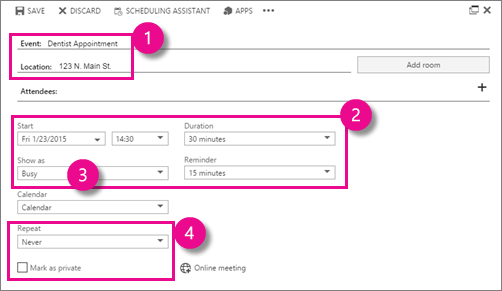
3. In the Show as list, choose how you want the appointment to appear on your calendar: Free, Working elsewhere, Tentative, Busy, or Away.
4. (Optional) You can make this a recurring appointment and you can mark the appointment as private.
5. Choose Save when you're done.
Create a meeting request
A meeting is a calendar event that you send to other people. You create a meeting the same way you do an appointment, but you invite attendees and may add a resource such as a conference room.
1. Choose new event and add a title and location.
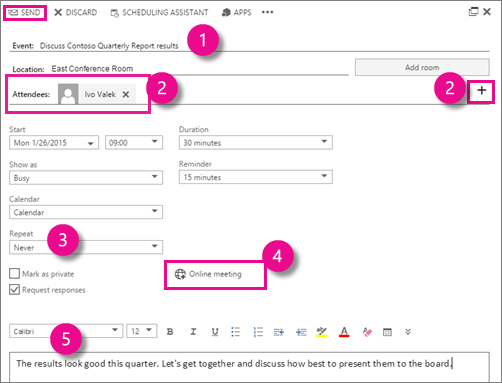
2. Choose Add attendees
 and choose the people you want to invite from your contacts list.
and choose the people you want to invite from your contacts list.TIP : You can use the Scheduling Assistant if you want to make sure everyone is available for the time you chose. If your organization
supports it, you can also use the Scheduling Assistant to reserve a conference room or other resource.
3. (Optional) You can make this a recurring meeting by choosing an option in the Repeat list.
4. If your organization has Lync, select Online meeting to insert a meeting link and other online details.
5. Add a message for the meeting participants, and then choose Send to send the invitation.
Modify or delete a calendar event Modifying or deleting meetings or appointments are done in similar way. Modify a calendar event
1. Select the event on your calendar to bring up the event callout and select Edit.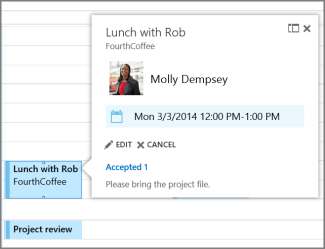
NOTE: To edit a meeting request, you must be the person that set up the meeting.
2. For an appointment, make changes to the event on the Details page and choose Save. For a meeting request, choose Send.
Delete a calendar event
1. Select the event on your calendar to bring up the event callout and select Delete.- For an appointment, select Delete on the confirmation message that appears.
- For a meeting that you set up, right-click the item, select Cancel. If you want to add a note to the cancellation message being sent out to attendees, select Edit the cancellation before sending. To just cancel the meeting, select Send cancellation now.
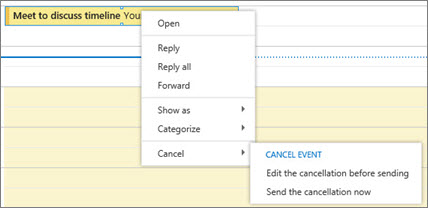
- For a meeting you are invited to, right-click the item, select Delete, and then select the appropriate option depending on whether you want to include a message along with declining the meeting, send the response without a message, or not sent a response at all.
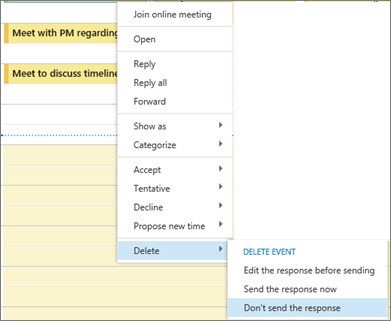
Share your calendar You can easily share your calendar with other people in your organization. Start by choosing Share at the top of the calendar window.

Follow these steps to complete the sharing invitation :
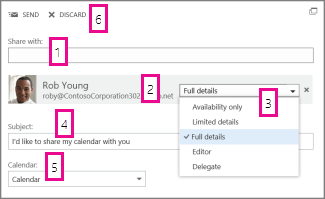
2. Contact. After the person is found, they’re automatically added to the list of people to share the calendar with. You can add as many people as you want.
3. Share access options. Choose how much information you want to share. Full details lets the person see all the information about events—except those marked as Private—on your calendar. Limited details show the subject and location. Availability only shows only that you have an event at a particular time, but no other details are provided. Private events always show as busy.
4. You can give people inside your organization permission to edit your calendar by selecting Editor. To give someone permission to send and respond to meeting requests on your behalf, select Delegate.
5. Subject. You can edit the subject if you like.
6. Calendar. If you have more than one calendar, choose which you want to share. Most people share their default calendar (named Calendar), but you can share any calendar that’s part of your mailbox.
7. After you’ve added everyone you want to share with and what level of access you want them to have, choose

- Send to share the invitation, or choose

- Discard to cancel.
For more information about sharing calendars, see Sharing your calendar and Calendar Delegation in Outlook Web App.
Use Outlook Web App on a mobile device
If you’re using Outlook Web App on a mobile device such as a tablet or smart phone, your mailbox, calendar, and other features may look differently than they look on a desktop or a laptop computer.
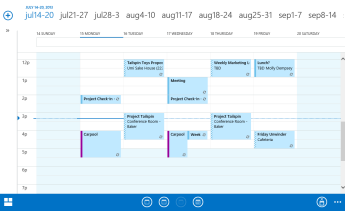
Most features work the same as they do when you use Outlook Web App on a desktop or laptop computer, but some things are done differently.
Tap Go to  in the lower corner to move between Mail, Calendar, and People.
in the lower corner to move between Mail, Calendar, and People.
To change the calendar view, tap Day  , Work week
, Work week  , Week
, Week  , or Month
, or Month  . To jump to today, tap
. To jump to today, tap  . Tap More
. Tap More  to see additional options.
to see additional options.
NOTE: If you’re using a smartphone, only Day and Month views are available.
To create new items, tap New  . Tap the chevron icons
. Tap the chevron icons 
 to expand or collapse the part of the screen they appear on.
to expand or collapse the part of the screen they appear on.
To get to Options when you’re using a mobile device, tap More  > Options. For more information, see Options on a mobile device.
> Options. For more information, see Options on a mobile device.
What if I want to know more?
- Working with multiple calendars
- Open an Internet calendar in Outlook Web App
- Printing a calendar
- Sharing your calendar
- Calendar Delegation in Outlook Web App
- Manage someone else's calendar in Outlook Web App
- Using Outlook Web App offline
- Mail overview
_____________________________________________________________________________________________
Netway Communication ให้บริการด้าน Cloud และ IT พื้นฐานสำหรับธุรกิจ เป็นตัวแทนแบรนด์ไอทีชั้นนำมากมาย ทั้ง Microsoft, Microsoft 365, Google Workspace, Zendesk, SSL
เรามีเจ้าหน้าที่พร้อมดูแลคุณ 24 ชม. ติดต่อเราเพื่อสอบถามผลิตภัณฑ์ ขอราคา หรือปรึกษาเรื่องไอที ได้เลยค่ะ
Line : @netway (มี @ ด้านหน้า) หรือhttps://bit.ly/line-netway
Facebook : m.me/netway.offcial
Tel : 02-055-1095
Email : support@netway.co.th
Web Chat : https://netway.co.th/
#ให้เราช่วยคุณเรื่องไอที #การสื่อสาร Netway #มีครบจบที่เดียว #Microsoft 365 #Microsoft #Netway Communication
บทความในส่วนนี้
-
วิธีการเข้าถึง Shared Mailbox จากฝั่งผู้ใช้งาน
Updated on 2023-02-13 09:33:04
-
วิธีการใส่ลายเซ็น (Signature) Microsoft365 On Web
Updated on 2023-11-02 07:34:56
-
Microsoft Teams : วิธีเพิ่มบุคคลภายนอกเข้ามายัง Teams ในองค์กร
Updated on 2021-03-03 03:37:00
-
วิธี Map Drive กับ Onedrive for Business - Office 365
Updated on 2024-10-16 10:08:51
-
Fonts มาตรฐานภาษาไทยที่ทุกโปรแกรมการทำงานออฟฟิสควรต้องมี (ใช้ได้กับทั้ง Office 365 และ Google Workspace)
Updated on 2021-03-03 03:37:00

-
Domain
-
Hosting
-
Cloud & Managed
-
SSL
-
Email
- เรียนรู้เพิ่มเติม
- Microsoft 365 รุ่นต่างๆ
- Microsoft 365 สำหรับธุรกิจ
- Microsoft 365 สำหรับใช้งานที่บ้าน
- ทดลองฟรี
- G Suite
- เทคนิคลดต้นทุนอีเมล Microsoft 365 มากกว่า 28%
- เทคนิคลดต้นทุนอีเมล G Suite มากกว่า 19%
- Zimbra-Based Email
- Traditional Email by cPanel
- Physical to Cloud Migration
- Exchange Server to Microsoft 365 Migration
- G Suite to Microsoft 365 Migration
- Microsoft 365 to G Suite Migration
- Cloud to Cloud Migration
-
Microsoft
-
Google
-
Marketing
-
Others
-
Blog
-
Microsoft Teams
-
microsoft-365-business-premium
-
test-slide
-
Order
-
Promo