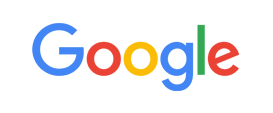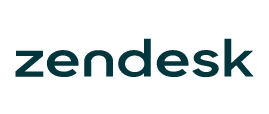-
Welcome to My Website
This is a text box. Write your own content here. This is an excellent place for you to add a paragraph.
Netway Support Center
เราพร้อมบริการคุณ ตลอด 24 ชั่วโมง
Payment & Invoices
Products Knowledge










Zendesk




Other Cloud Products
Technical Knowledge
Website/Install Application & FTP
Linux Technical Knowledge
Windows Technical Knowledge
Database
Blog list (8)
How to rename files in Plesk File Manager How to rename files in Plesk File Manager
How to move files in Plesk File Manager
How to change file and folder permissions in Plesk File Manager
How to calculate the size of a directory in Plesk File Manager
How to use File Manager in Direct Admin
How to use File Manager in Direct Admin Click the File Manager link This demo assumes you've already logged in to Direct Admin Now let's learn how to use File Manager in Direct Admin, to manage the files in our hosting account Let's go there now..... click public_html This is File Manager, and it's here that you can upload files to your account, rename them, delete them, change their permissions, create new folders, and many other functions Your website files are located in the public_html folder Let's create a new folder..... scroll down... Now we see the files and folders located within the public_html folder Enter the name of the new folder here Then click Create Scroll down..... Now let's rename this folder.... click Rename here The new folder has been created, and can be seen here Enter the new name of this folder Then click Rename Scroll down..... Now let's delete the folder altogether... check this box The folder has been renamed Scroll down..... Then click Delete Click OK to confirm you wish to delete the folder We want to upload a file to the cgi-bin folder, so click cgi-bin here Now let's learn how to upload files to the hosting account The folder has been deleted Scroll down..... Click Upload files to current directory Now use the browse button to locate a file for uploading, on your computer Select test_scriptl.cgi Then click Open Once you've selected all files you want to upload, click Upload Files Click here to go back Success! The file has been uploaded to our hosting account Now let's change the permissions of the test_scriptl.cgi file..... click here to select the file Enter the new permissions here Then click Set Permission Now let's delete this file... select it again by checking here The permissions have been changed, as you can see here Then click Delete Confirm the deletion by clicking OK The file has been deleted Click the Home icon here This is the end of the tutorial. You should now be more familiar with using File Manager to upload files, create new folders, renaming files or folders, and setting file permissions
-
Domain
-
Hosting
-
Cloud & Managed
-
SSL
-
Email
- เรียนรู้เพิ่มเติม
- Microsoft 365 รุ่นต่างๆ
- Microsoft 365 สำหรับธุรกิจ
- Microsoft 365 สำหรับใช้งานที่บ้าน
- ทดลองฟรี
- G Suite
- เทคนิคลดต้นทุนอีเมล Microsoft 365 มากกว่า 28%
- เทคนิคลดต้นทุนอีเมล G Suite มากกว่า 19%
- Zimbra-Based Email
- Traditional Email by cPanel
- Physical to Cloud Migration
- Exchange Server to Microsoft 365 Migration
- G Suite to Microsoft 365 Migration
- Microsoft 365 to G Suite Migration
- Cloud to Cloud Migration
-
Microsoft
-
Google
-
Marketing
-
Others
-
Blog
-
Microsoft Teams
-
test
-
microsoft-365-business-premium
-
test-slide
-
Order
-
Promo






















.png)



.png)