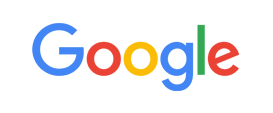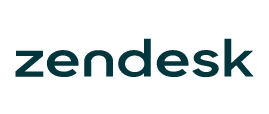-
Welcome to My Website
This is a text box. Write your own content here. This is an excellent place for you to add a paragraph.
Netway Support Center
เราพร้อมบริการคุณ ตลอด 24 ชั่วโมง
Payment & Invoices
Products Knowledge










Zendesk




Other Cloud Products
Technical Knowledge
Website/Install Application & FTP
Linux Technical Knowledge
Windows Technical Knowledge
Database
Blog list (8)
TLS Protocol Compatibility
Servers TLS 1.0 TLS 1.1 TLS 1.2 TLS 1.3 Windows Server 2003 / x x x Windows Server 2008 / x x x Windows Server 2008with windows update installed / / / x Windows Server 2008 R2 / / / x Windows Server 2012 / / / x Windows Server 2012 R2 / / / x Windows Server 2016 / / / x Browsers TLS 1.0 TLS 1.1 TLS 1.2 TLS 1.3 Mobile IE version 10 and below / x x x Desktop IE versions 7 and below / x x x Desktop IE versions: 8, 9, and 10 / Partial Partial x Desktop and mobile IE version 11 / / / x Microsoft Edge / / / x Mozilla Firefox 22 and below / x x x Mozilla Firefox 23 to 26 / Partial Partial x Mozilla Firefox 27 and higher / / / x Google Chrome 21 and below / x x x Google Chrome 22 to 37 / Partial Partial x Google Chrome 38 and higher / / / x Android 4.3 (Jelly Bean) and below / x x x Android 4.4 (Kitkat) to 4.4.4 / Partial Partial x Android 5.0 (Lollipop) and higher / / / x Mobile Safari for iOS 4 and below / x x x Mobile Safari versions 5 and higher for iOS 5 and higher / / / x Desktop Safari versions 6 and below for OS X 10.8 (Mountain Lion) and below / x x x Desktop Safari versions 7 and higher for OS X 10.9 (Mavericks) and higher / / / x Desktop Clients TLS 1.0 TLS 1.1 TLS 1.2 TLS 1.3 Windows XP / x x x Windows XP SP3 / / x x Windows Vista / x x x Windows 7 SP1 / / / x Windows 8 / Partial Partial x Windows 8.1 / / / x Windows 10 / / / x MAC OS X 10.2 and 10.3 / x x x MAC OS X 10.4 and 10.5 / x x x MAC OS X 10.6 and 10.7 / x x x MAC OS X 10.8 / x x x MAC OS X 10.9 / / / x MAC OS X 10.10 / / / x MAC OS X 10.11 / / / x MAC OS X 10.12 / / / x MAC OS X 10.13 / / / x Linux / x x x Note 1: For desktop IE versions: 8, 9, and 10 are only compatible with TLS 1.1 and TLS 1.2 when running Windows 7 or newer, but it is disabled by default. To enable it, please check the guidelines found here for more information. Note 2: For Firefox 23 to 26: use about:config to enable TLS 1.1 and TLS 1.2 by updating the security.tls.version.max config value to 2 for TLS 1.1 or 3 for TLS 1.2. Note 3: For Google Chrome 22 to 37: TLS 1.1 and TLS 1.2 are compatible when running on Windows XP SP3, Vista, or newer (desktop), OS X 10.6 (Snow Leopard) or newer (desktop), or Android 2.3 (Gingerbread) or newer (mobile). Note 4: For Android 4.4: it may be compatible with TLS 1.1 and TLS 1.2 but some devices with Android 4.4.x may not support TLS 1.1 or higher. Note 5: For Windows 8: TLS 1.1 and TLS 1.2 can be enabled by following the guidelines found here for more information. TLS Protocol Compatibility __________________________________________________________________________________________________ Netway Communication ให้บริการด้าน Cloud และ IT พื้นฐานสำหรับธุรกิจ เป็นตัวแทนแบรนด์ไอทีชั้นนำมากมาย เรามีเจ้าหน้าที่พร้อมดูแลคุณ 24 ชม. ติดต่อเราเพื่อสอบถามผลิตภัณฑ์ ขอราคา หรือปรึกษาเรื่องไอที ได้เลยค่ะ Line : @netway (มี @ ด้านหน้า) หรือ https://bit.ly/line-netway Facebook : m.me/netway.offcial Tel : 02-0551095 Email : support@netway.co.th Web Chat : [[URL]]/ #ให้เราช่วยคุณเรื่องไอที # การสื่อสาร Netway #มีครบจบที่เดียว #SSL
วิธีการติดตั้งและใช้งานอุปกรณ์ USB Token Safenet และการใช้งาน
1. ทำการดาวน์โหลดไฟล์ติดตั้งที่นี่ SafeNetAuthentication 2. ดับเบิ้ลคลิ๊กไฟล์ Safenet-Windows-x64-10.8-R2.msi เพื่อทำการติดตั้ง 3. ปรากฎหน้าต่าง SafeNet Authentication Wizard กด Next 4. กำหนดภาษาที่ใช้ในการติดตั้ง 5. เลือกยอมรับเงื่อนไข แล้วกด Next 6. Installation Type ให้เลือก Standard 7. เมื่อทำการติดตั้งโปรแกรมเรียบร้อบแล้ว ให้นํา USB Token เสียบที่คอมพิวเตอร์ และเปิดโปรแกรม SafeNet Authentication Client Tools ขึ้นมา - Rename Token ใช้เปลี่ยนชื่อของอุปกรณ์ - Change Token Password ใช้สําหรับเปลี่ยนรหัสผ่าน ซึ่งรหัสผ่านคือรหัสที่ทางเน็ตเวย์จัดส่งให้ผ่านทางเมล์ - Delete Token Content ใช้ในการลบข้อมูลของ Token ห้ามทําการลบข้อมูลใดๆทั้งสิ้น- View Token Info ใช้ดูรายละเอียดของอุปกรณ์ __________________________________________________________________________________________________ Netway Communication ผู้ให้บริการ SSL อันดับหนึ่งของประเทศไทย เป็นตัวแทนแบรนด์ไอทีชั้นนำมากมาย คุ้มกว่าซื้อตรงกับราคาขายของเจ้าของแบรนด์ และไม่เสียภาษีนำเข้า พร้อมบริการตลอด 24 ชม. ออกบิล VAT ได้ ติดต่อเราเพื่อสอบถามผลิตภัณฑ์ ขอราคา หรือปรึกษาเรื่องไอที ได้เลยค่ะ Line : @netway (มี @ ด้านหน้า) หรือ https://bit.ly/line-netwayFacebook : m.me/netway.offcialTel : 02-055-1095Email : support@netway.co.thWeb Chat : [[URL]]/ #ให้เราช่วยคุณเรื่องไอที #การสื่อสาร Netway #มีครบจบที่เดียว #SSL
ปัญหาติดตั้ง SSL certificate บน Windows Server และหา Private Key ไม่พบ
หากท่านมั่นใจว่าทำการ Generate CSR บน Windows Server เครื่องดังกล่าว และทำการติดตั้ง SSL certificate ที่เครื่องเดียวกัน แต่ไม่สามารถใช้งานได้ สาเหตุอาจจะมาจาก SSL certificate มีปัญหาในการจับคู่กับ Private Key บนเครื่องได้หากท่านเข้าเงื่อนไขต่อไปนี้ ไม่สามารถแก้ไขโดยวิธีนี้ได้1. Generate CSR ผ่านหน้าเว็บไซต์ https://ssl.in.th/tools/generate-csr ในการสั่งซื้อ SSL certificate ดังกล่าว2. ไม่ได้ Generate CSR ที่ Server เครื่องดังกล่าวตั้งแต่เริ่มต้น ซึ่งโดยทั่วไปอาจจะเป็นการติดตั้งเป็นเครื่องที่ 2ขั้นตอนการดำเนินการ1. With your SSL certificate now imported into MMC Double Click your SSL Certificate. 2. On the certificate information window that opens, select the Details tab, scroll down and select the Thumbprint field from the list. 3. The Thumbprint will appear in the box below; select the thumbprint and copy to clipboard (click anywhere in the box, then press Ctrl+A followed by Ctrl+C on the keyboard) 4. Open up a Command Prompt (CMD) and run as an administrator and run the following command. 5. certutil -repairstore my “” Note: If you right click on CMD you will have a paste feature to paste the copied thumbprint in-between the quotes. 6. The command should similar to: certutil -repairstore my “00 01 02 03 04 05 06 07 08 09 0a 0b 0c 0d 0e 0f” Note: If you see a Question Mark ? in the front of your thumbprint Delete it. 7. If the command completes successfully, you will see a bunch of information with the following message appearing at the bottom:CertUtil: -repairstore command completed successfully. 8. Double check the certificate back in MMC by double clicking it. If your certificate states “You have a private key that corresponds to this certificate.” This means your SSL Certificate was able to marry with its private key, and is now ready for binding to its services, export, etc.. หากยังไม่สามารถ Matching Certificate กับ Private Key ได้ แนะนำให้ทำการ reissue โดยสร้าง CSR แล้วส่งมาให้ทีมงานเพื่อขอออก Certificate ให้ใหม่ __________________________________________________________________________________________________ Netway Communication ผู้ให้บริการ SSL อันดับหนึ่งของประเทศไทย เป็นตัวแทนแบรนด์ไอทีชั้นนำมากมาย คุ้มกว่าซื้อตรงกับราคาขายของเจ้าของแบรนด์ และไม่เสียภาษีนำเข้า พร้อมบริการตลอด 24 ชม. ออกบิล VAT ได้ ติดต่อเราเพื่อสอบถามผลิตภัณฑ์ ขอราคา หรือปรึกษาเรื่องไอที ได้เลยค่ะ Line : @netway (มี @ ด้านหน้า) หรือ https://bit.ly/line-netwayFacebook : m.me/netway.offcialTel : 02-055-1095Email : support@netway.co.thWeb Chat : [[URL]]/ #ให้เราช่วยคุณเรื่องไอที #การสื่อสาร Netway #มีครบจบที่เดียว #SSL
Software และ Hardware ที่รองรับอัลกอริทึม SHA-256
ตั้งแต่วันที่ 1 มกราคม 2559 เป็นต้นไป ผู้ออกใบรับรองทุก Brand จะออกใบรับรองที่มีการเข้ารหัสแบบ Signature Hash Algorithm (SHA) 256-bit ขึ้นไป ซึ่งจะเกิดผลกระทบต่อ Hardware และ Software รุ่นเก่าที่ไม่รองรับการใช้งาน SHA-256 หาก Hardware หรือ Software ของท่าน ไม่รองรับการใช้งาน SHA-256 เราแนะนำให้ท่านปรึกษาเจ้าของผลิตภัณฑ์นั้นๆ เพื่อสอบถามวิธีการอัพเดทเพื่อให้ Hardware และ Software สามารถใช้งานการเข้ารหัส SHA-256 ได้ รายการด้านล่างคือรายการส่วนหนึ่งของ Server หรือ Browser ที่รองรับการใช้งาน SHA-256BrowsersChrome - Version 26 and aboveFirefox - Version 1.5 and aboveInternet Explorer - Version 6.0 and above (must have Windows XP Service Pack 3 or above)Java based applications and products - Version 1.4.2 and aboveKonqueror - Version 3.5.6 and aboveMozilla based applications and products based on NSS - Version 3.8 and aboveNetscape - Version 7.1 and aboveOpenSSL based applications and products - Version 0.9.8o and aboveOpera - Version 9.0 and aboveSafari (when running on Mac OS X) - OS X version 10.5 and above DesktopsLinux - Linux started supporting the SHA256 algorithm in 2008Mac OS X - Version 10.5 (Leopard) and aboveWindows 7Windows 8Windows 8.1 Windows 10Windows XP - You must have SP3 installedWindows Vista ServersApache - Version 2.0.63 and aboveBarracuda Network Access Client - Version 3.5 and aboveCisco ASA 5500 - Version 8.2.3.9 and above for AnyConnect VPN Sessions. For other functionality, you will need 8.4 and above.Cisco WLC - Version 8.0.100 and above.Citrix Access Gateway - Version 5.0.4 and aboveCitrix Netscaler - 9.3 and aboveF5 BIG-IP - Version 10.1.0 and aboveIBM HTTP Server - GSKit 7.0.4.14 or aboveIBM WebSphere - GSKit 8 or aboveIBM WebSphere MQ - Version 7.0.1.4 and aboveIBM Z/OS - Version 1r10 and aboveJava - JDK 1.4.2 and aboveJuniper Secure Access - SHA256 is supported as of SA 6.4R5, 6.5R3, and 7.0R1 and later releases. Java Applets signed with SHA 256 (SHA2) JavaSoft Certificates are not supportedLotus Domino - Lotus Domino can only handle client certificates (end user certificates for S/MIME) in versions 9 and above.Oracle WebLogic - Version 10.3.1 and aboveOracle Wallet Manager - Version 11.2.0.1 and aboveSonicWall - OS Version 5.9.0.0 and aboveWindows Server 2003 - This requires Hotfix KB 938397Windows Server 2008Windows Server 2008 R2Windows Server 2012Windows Server 2012 R2Mobile DevicesAndroid - Version 2.3 (Gingerbread) and aboveBlackberry - Version 5.0 and aboveiPhone iOS - Version 3.0 and aboveWindows Phone - Version 7 and above _______________________________________________________________________________________________ Netway Communication ผู้ให้บริการ SSL อันดับหนึ่งของประเทศไทย เป็นตัวแทนแบรนด์ไอทีชั้นนำมากมาย คุ้มกว่าซื้อตรงกับราคาขายของเจ้าของแบรนด์ และไม่เสียภาษีนำเข้า พร้อมบริการตลอด 24 ชม. ออกบิล VAT ได้ ติดต่อเราเพื่อสอบถามผลิตภัณฑ์ ขอราคา หรือปรึกษาเรื่องไอที ได้เลยค่ะ Line : @netway (มี @ ด้านหน้า) หรือ https://bit.ly/line-netwayFacebook : m.me/netway.offcialTel : 02-055-1095Email : support@netway.co.thWeb Chat : [[URL]]/ #ให้เราช่วยคุณเรื่องไอที #การสื่อสาร Netway #มีครบจบที่เดียว #SSL
วิธีการทำ Redirect HTTP to HTTPS โดย.htaccess หรือ php
การเรียกใช้งานเว็บไซต์ทั่วไป จะเรียกผ่าน Protocal HTTP แต่เมื่อมีการติดตั้ง SSL สำหรับเว็บไซต์แล้ว ควรจะต้องทำการตั้งค่าการใช้งานให้บังคับใช้ SSL ซึ่งก็คือ บังคับให้ใช้งาน HTTPS นั่นเอง ดังนั้น หากลูกค้าไม่ได้ทำการ Redirect การเรียกใช้ Website ทั่วไป ก็จะชี้ไปที่ HTTP ที่เป็นค่าเริ่มต้น ไม่ใช่ HTTPS เพราะฉะนั้นทางทีมงาน SSL.in.th จึงแนะนำให้ทำ Redirect สำหรับ Website ของลูกค้าด้วยเช่นกัน เพื่อความปลอดภัย และเรียกใช้ SSL Certificate ทุกครั้งที่ถูกเรียกใช้งานโดยเราแนะนำอยู่ 2 วิธีต่อไปนี้ คือ ใช้ .htaccess และ php1. PHP Code redirectfunction redirectTohttps(){if($_SERVER['HTTPS']!=”on”){$redirect= “https://”.$_SERVER['HTTP_HOST'].$_SERVER['REQUEST_URI'];header(“Location:$redirect”);}} ?-->2. ตัวอย่างสำหรับเวบไซต์ที่ออกแบบ Coding ปกติ (หากไม่มีไฟล์ให้สร้างไฟล์ .htaccess ขึ้นมา) และนำข้อมูลด้านล่างไปใส่ที่ .htaccessRewriteEngine OnRewriteCond %{HTTPS} offRewriteRule ^(.*)$ https://%{HTTP_HOST}%{REQUEST_URI} [L,R=301]3. ตัวอย่างสำหรับเวบไซต์ Wordpress หรือ Joomla (หากไม่มีไฟล์ให้สร้างไฟล์ .htaccess ขึ้นมา) และนำข้อมูลด้านล่างไปใส่ที่ .htaccessRewriteEngine OnRewriteBase /RewriteCond %{HTTPS} !=onRewriteRule ^.*$ https://%{SERVER_NAME}%{REQUEST_URI} [R,L]# BEGIN WordPressRewriteRule ^index\.php$ - [L]RewriteCond %{REQUEST_FILENAME} !-fRewriteCond %{REQUEST_FILENAME} !-dRewriteRule . /index.php [L]__________________________________________________________________________________________________ Netway Communication ผู้ให้บริการ SSL อันดับหนึ่งของประเทศไทย เป็นตัวแทนแบรนด์ไอทีชั้นนำมากมาย คุ้มกว่าซื้อตรงกับราคาขายของเจ้าของแบรนด์ และไม่เสียภาษีนำเข้า พร้อมบริการตลอด 24 ชม. ออกบิล VAT ได้ ติดต่อเราเพื่อสอบถามผลิตภัณฑ์ ขอราคา หรือปรึกษาเรื่องไอที ได้เลยค่ะ Line : @netway (มี @ ด้านหน้า) หรือ http://bit.ly/line-netwayFacebook : m.me/netway.offcialTel : 02-055-1095Email : support@netway.co.thWeb Chat : [[URL]]/ #ให้เราช่วยคุณเรื่องไอที #การสื่อสาร Netway #มีครบจบที่เดียว #SSL
-
Domain
-
Hosting
-
Cloud & Managed
-
SSL
-
Email
- เรียนรู้เพิ่มเติม
- Microsoft 365 รุ่นต่างๆ
- Microsoft 365 สำหรับธุรกิจ
- Microsoft 365 สำหรับใช้งานที่บ้าน
- ทดลองฟรี
- G Suite
- เทคนิคลดต้นทุนอีเมล Microsoft 365 มากกว่า 28%
- เทคนิคลดต้นทุนอีเมล G Suite มากกว่า 19%
- Zimbra-Based Email
- Traditional Email by cPanel
- Physical to Cloud Migration
- Exchange Server to Microsoft 365 Migration
- G Suite to Microsoft 365 Migration
- Microsoft 365 to G Suite Migration
- Cloud to Cloud Migration
-
Microsoft
-
Google
-
Marketing
-
Others
-
Blog
-
Microsoft Teams
-
test
-
microsoft-365-business-premium
-
test-slide
-
Order
-
Promo






















.png)



.png)