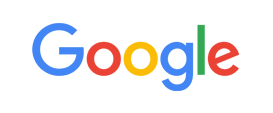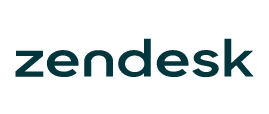-
Welcome to My Website
This is a text box. Write your own content here. This is an excellent place for you to add a paragraph.
Netway Support Center
เราพร้อมบริการคุณ ตลอด 24 ชั่วโมง
Payment & Invoices
Products Knowledge










Zendesk




Other Cloud Products
Technical Knowledge
Website/Install Application & FTP
Linux Technical Knowledge
Windows Technical Knowledge
Database
Blog list (8)
Configuring an IMAP email account with SSL in Thunderbird
Configuring an IMAP email account with SSL in ThunderBirdThis demo assumes you've already opened ThunderBird.Let's learn how to setup an IMAP email account with SSL in ThunderBird. Click on the file menu to continue.Click on New.Click on Existing Mail Account.Type your name.Type your email address.Select this option if you want to remember your password.Type your password.Click on continue.It will fill in these settings automatically, but let's choose manual config to choose the settings manually.Click on Manual config.The IMAP protocol is already selected. Make sure the server hostname is mail.yourdomain.comThe Port should be 993. Let's select it.Select 993 from the list.Notice that SSL automatically changed to SSL/TLS. Keep it as it is.Please change authentication to normal password.Select Normal password from the list.Make sure the server hostname for SMTP is also mail.yourdoman.com.The SSL port for SMTP should be 465. Let's change it.Select 465 from the list.Notice that as we changed the port, SSL is automatically changed to SSL/TLS. Leave it as it is.Now change authentication to normal password.Select normal password from the list.Click on done to finish the setup.Your account set up is done.This is the end of the tutorial. Now you know how to configure an IMAP account with SSL in ThunderBird.
Configuring an IMAP email account in Thunderbird
Configuring an IMAP email account in ThunderBirdThis demo assumes you've already opened ThunderBird.Let's learn how to setup a pop email account in ThunderBird. Click the file menu to continue.Click on New.Click on Existing Mail Account.Type your name.Type your email address.Select this option if you want to remember your password.Type your password.Click on continue.It will fill in these settings automatically, but let's choose manual config to choose the settings manually.Click on Manual config.The IMAP protocol is already selected. Make sure the server hostname is mail.yourdomain.comThe Port should be 143. Let's select it.Select 143 from the list.Now select None from the SSL menu. We will learn about SSL in the next tutorial.Select none from the list.Let's change authentication to normal password.Select Normal password from the list.Make sure the server hostname for SMTP is also mail.yourdoman.com.The SMTP port should be 25. Let's change it.Select 25 from the list.Set SSL to none.Set authentication to normal password.Select normal password from the list.Click on done to finish the setup.You will get a warning since we didn't use SSL and instead used normal password.Select I understand the risks and click on done.Click on done to continue.Your account set up is done.This is the end of the tutorial. Now you know how to configure an IMAP account in ThunderBird.
How to delete folders in Outlook 2016
Netway Tutorial วีดิโอแนะนำผลิตภัณฑ์ Microsoft Outlook 2016 เพื่อช่วยตอบทุกข้อสงสัย และแนะนำวิธีการใช้ที่ง่ายเพื่อความสะดวกรวดเร็วสำหรับคุณ
Setting up favorite folders in Outlook 2016
Netway Tutorial วีดิโอแนะนำผลิตภัณฑ์ Microsoft Outlook 2016 เพื่อช่วยตอบทุกข้อสงสัย และแนะนำวิธีการใช้ที่ง่ายเพื่อความสะดวกรวดเร็วสำหรับคุณ
Setting up email rules in Outlook 2016
Netway Tutorial วีดิโอแนะนำผลิตภัณฑ์ Microsoft Outlook 2016 เพื่อช่วยตอบทุกข้อสงสัย และแนะนำวิธีการใช้ที่ง่ายเพื่อความสะดวกรวดเร็วสำหรับคุณ
-
Domain
-
Hosting
-
Cloud & Managed
-
SSL
-
Email
- เรียนรู้เพิ่มเติม
- Microsoft 365 รุ่นต่างๆ
- Microsoft 365 สำหรับธุรกิจ
- Microsoft 365 สำหรับใช้งานที่บ้าน
- ทดลองฟรี
- G Suite
- เทคนิคลดต้นทุนอีเมล Microsoft 365 มากกว่า 28%
- เทคนิคลดต้นทุนอีเมล G Suite มากกว่า 19%
- Zimbra-Based Email
- Traditional Email by cPanel
- Physical to Cloud Migration
- Exchange Server to Microsoft 365 Migration
- G Suite to Microsoft 365 Migration
- Microsoft 365 to G Suite Migration
- Cloud to Cloud Migration
-
Microsoft
-
Google
-
Marketing
-
Others
-
Blog
-
Microsoft Teams
-
test
-
microsoft-365-business-premium
-
test-slide
-
Order
-
Promo






















.png)



.png)