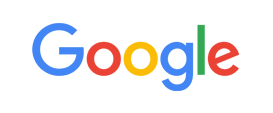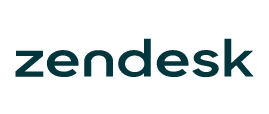-
Welcome to My Website
This is a text box. Write your own content here. This is an excellent place for you to add a paragraph.
Netway Support Center
เราพร้อมบริการคุณ ตลอด 24 ชั่วโมง
Payment & Invoices
Products Knowledge










Zendesk




Other Cloud Products
Technical Knowledge
Website/Install Application & FTP
Linux Technical Knowledge
Windows Technical Knowledge
Database
Blog list (8)
How to upload files with Plesk File Manager
How to create new files in Plesk File Manager
How to edit files in Plesk File Manager
How to create new directories in Plesk File Manager
How to copy files in Plesk File Manager
-
Domain
-
Hosting
-
Cloud & Managed
-
SSL
-
Email
- เรียนรู้เพิ่มเติม
- Microsoft 365 รุ่นต่างๆ
- Microsoft 365 สำหรับธุรกิจ
- Microsoft 365 สำหรับใช้งานที่บ้าน
- ทดลองฟรี
- G Suite
- เทคนิคลดต้นทุนอีเมล Microsoft 365 มากกว่า 28%
- เทคนิคลดต้นทุนอีเมล G Suite มากกว่า 19%
- Zimbra-Based Email
- Traditional Email by cPanel
- Physical to Cloud Migration
- Exchange Server to Microsoft 365 Migration
- G Suite to Microsoft 365 Migration
- Microsoft 365 to G Suite Migration
- Cloud to Cloud Migration
-
Microsoft
-
Google
-
Marketing
-
Others
-
Blog
-
Microsoft Teams
-
microsoft-365-business-premium
-
test-slide
-
Order
-
Promo






















.png)



.png)