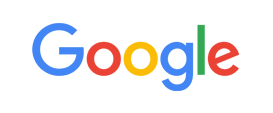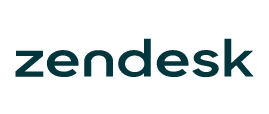-
Welcome to My Website
This is a text box. Write your own content here. This is an excellent place for you to add a paragraph.
Netway Support Center
เราพร้อมบริการคุณ ตลอด 24 ชั่วโมง
Payment & Invoices
Products Knowledge










Zendesk




Other Cloud Products
Technical Knowledge
Website/Install Application & FTP
Linux Technical Knowledge
Windows Technical Knowledge
Database
Blog list (8)
อีเมล์โฮสติ้ง (E-mail Hosting) คือ อะไร
E-mail Hosting จดหมายทางอิเล็กทรอนิกส์ผ่านระบบอินเตอร์เน็ต เพื่อใช้รับ - ส่งข้อมูลสำคัญในการติดต่อสื่อสารกันแบบสองทาง (Two way communication) ช่วยทำให้ท่านลดค่าใช้จ่ายในการติดต่อสื่อสารกันทั้งภายในและภายนอกองค์กร E-mail Hosting แบ่งออกเป็น 2 แบบ การทำงานแบบ Client-server โดยเครื่องที่เป็น Mail client จะติดต่อกับเครื่อง Mail Server โดยผ่านโปรแกรมรับ-ส่งอีเมล์ทั่วไป เช่น MS Outlook เป็นต้น ซึ่งสามารถตั้งค่าการรับอีเมล์เป็นแบบ POP3 หรือ IMAP ได้ การทำงานแบบ Web mail เป็นการติดต่อระหว่าง Web Server ที่มีโปรแกรม Web Mail ติดตั้งอยู่ กับ Mail Server ผ่านโปรโตคอลที่นิยมใช้กันส่วนใหญ่จะเป็น IMAP เช่น โปรแกรม Free Web Mail อาทิ Horde Mail Netway.co.th เราให้บริการโฮสติ้ง (Hosting) กับลูกค้าแบบเน้นความยืดหยุ่นการใช้งานของลูกค้าเป็นหลัก โดยบนพื้นที่โฮสติ้งตามแพคเกจที่เราให้บริการ จะสามารถใช้งานได้ทั้ง เว็บโฮสติ้ง (web Hosting) และอีเมล์โฮสติ้ง (Email Hosting) ซึ่งจะแชร์สัดส่วนการใช้งานกันไปตามแพคเกจพื้นที่ที่ลูกค้าสั่งซื้อไว้ บริการแพคเกจโฮสติ้ง (Hosting Plan) มี 2 แบบ สามารถดูได้ที่นี่ Linux Hosting Plan และ Window Hosting Plan สอบถามข้อมูลเพิ่มเติมได้ที่ เจ้าหน้าที่ Technical support โทร.02-055-1095 หรืออีเมล Support@netway.co.th เราดีใจที่คุณยังนึกถึงเรา 👧🧔 และพร้อมดูแลคุณ 24 ชม. ผ่านทุกช่องทางที่คุณสะดวก 🖥 Web Chat: [[URL]] 📞 Tel: 02-055-1095 💙 Facebook Messenger: @netway.official 💚 Line ID: @netway หรือ https://bit.ly/line-netway 📧 Email: support@netway.co.th
Netway Datacenter ตั้งอยู่ที่ไหน? Access ช้าหรือไม่?
Netway Datacenter ตั้งอยู่ที่ ProEN Internet Datacenter ชั้น 18 อาคาร กสท โทรคมนาคม บางรัก ซึ่งเป็นอาคารที่ตั้งของระบบ International Internet Gateway (IIG) และ National Internet Exchange (NIX) ของประเทศไทย โดย เป็นศูนย์กลางการแลกเปลี่ยนข้อมูลอินเทอร์เน็ตระหว่างประเทศ (National Internet Gateway) และ มี Domestic Bandwidth ที่มากที่สุดในประเทศไทย สูงถึง 700 Gbps ที่ใหญ่ที่สุดในประเทศไทย เพียบพร้อมด้วยสิ่งอำนวยความสะดวกที่ครบครัน ตลอดจนระบบเครือข่ายและระบบรักษาความปลอดภัย รวมถึงการเชื่อมต่อเครือข่ายอินเทอร์เน็ตที่สมบูรณ์แบบ เพื่อตอบสนองการใช้งานได้ครบทุกความต้องการ ทาง Netway เลือกใช้บริการของ ProEN Internet Datacenter เพราะได้รับการรับรองมาตรฐาน ISO/IEC 27001:2013 - Information Security Management System(ISMS) ISO 9001:2015 - Quality Management System Tier III Data Center Redundant Backbone Network อันทำให้มั่นใจได้ในการป้องกันข้อมูลส่วนบุคคลของลูกค้าเราในห้อง Internet Data Center และการบริหารจัดการอย่างเป็นระบบ มีคุณภาพ มีการควบคุมตรวจสอบได้ ตามมาตรฐานที่ได้รับการรับรองมา ซึ่งทำให้ลูกค้าของ Netway มีความปลอดภัยในด้านข้อมูลการเข้าถึง และระบบสามารถทำงานได้อย่างมีประสิทธิภาพ บริการของ NETWAY บน Datacenter : Netway Cloud
หากดำเนินการจดโดเมนเรียบร้อยแล้ว ต้องการเปลี่ยนชื่อโดเมน ควรทำอย่างไร
หลังจากที่ทางเราได้ดำเนินการจดทะเบียนโดเมนเนมเรียบร้อยแล้ว ทางเราจะไม่สามารถเปลี่ยนชื่อโดเมนให้ท่านได้ เนื่องจากโดเมนหากจดแล้วจะไม่สามารถเปลี่ยนแปลงชื่อได้ หากท่านต้องการใช้ชื่อใหม่ จะต้องดำเนินการขอจดใหม่ และเสียค่าใช้จ่ายสำหรับการจดชื่อใหม่ เราดีใจที่คุณยังนึกถึงเรา 👧🧔 และพร้อมดูแลคุณ 24 ชม. ผ่านทุกช่องทางที่คุณสะดวก 🖥 Web Chat: [[URL]] 📞 Tel: 02-055-1095 💙 Facebook Messenger: @netway.official 💚 Line ID: @netway หรือ https://bit.ly/line-netway 📧 Email: support@netway.co.th
ความหมาย และการตั้งค่าของ Permission
ความหมายของมาตั้งค่า Permission File การตั้งค่า Permission หรือ การ CHMOD ไฟล์ หรือ โฟลเดอร์ ของเว็บไซต์ที่ใช้บริการ พื้นที่ฝากไฟล์ หรือ โฮสติ้ง บนระบบปฎิบัติการ Linux นั้น จะมีวิธีการ ป้องกัน การเข้าถึง การอ่าน เขียนไฟล์ และโฟลเดอร์ ด้วยวิธีการที่เรียกว่า การตั้งค่า Permission หรือเรียกอีกอย่างว่า CHMOD โดยมีการกำหนด ค่าและ กลุ่ม ผู้ใช้ที่แตกต่างกันกล่าว คือ การตั้งค่า Permission เป็นการตั้งค่า สิทธิความสามารถ ของผู้ใช้ ในการอ่าน เขียน และความสามารถในการเข้าถึงไฟล์ และ โฟลเดอร์ใดๆ ของเว็บไซต์นั้นเองวิธีการตั้งค่าผู้เป็นเจ้าของเว็บไซต์ สามารถตั้งค่า Permission ได้จากโปรแกรม อับโหลดไฟล์ ต่างๆ อธิเช่น CuteFTP, FileZilla , WS FTP และอื่นๆ ซึ่งโปรแกรมเหล่านี้มักจะมีฟังก์ชั่น รองรับการทำงานในส่วนนี้อยู่แล้วและ ยังสามารถตั้งค่า Permission ผ่านระบบจัดการไฟล์ ผ่านเว็บ หรือ File Manager ของระบบจัดการเว็บไซต์ (Web Control Panel) ได้อีกด้วยโดยมีข้อกำหนดต่างๆ แบ่งเป็นตัวเลข 3 หลัก เช่น 644, 755, 777 ซึ่งมีความหมายดังนี้ Number Binary Representation Permissions 0 000 --- No Permission 1 001 --x Execute 2 010 -w- Write 3 011 -wx Write, Execute 4 100 r-- Read 5 101 r-x Read, Execute 6 110 rw- Read, Write 7 111 rwx Read, Write. Execute ความหมายของตัวเลข Permission หรือ change mode (CHMOD)ตัวเลขตัวแรก คือ เลขค่า Permission ของ Owner (ตัวคุณเอง)ตัวเลขตัวที่สอง คือ เลขค่า Permission ของ Group (บุคคลอื่นๆที่คุณอนุญาตให้ใช้พื้นที่)ตัวเลขตัวที่สาม คือ เลขค่า Permission ของ Others (บุคคลทั่วไป) โดยหมายเลขแต่ละหลักจะมี (0 1 2 3) 4 5 6 7 ซึ่งความหมาย ดังนี้4 หมายถึง ไฟล์นั้น มีสิทธิ์ในการสั่งให้ไฟล์นั้นทำงาน เพียงอย่างเดียว ไม่มีสิทธิ์ เขียน หรือ อ่าน ไฟล์นั้น6 หมายถึง ไฟล์นั้น มีสิทธิ์ในการสั่งให้ไฟล์นั้นทำงาน และมีสิทธิ์ในการเขียนไฟล์นั้น เพียงอย่างเดียว แต่ไม่มีสิทธิ์อ่านไฟล์นั้น (4+2)7 หมายถึง ไฟล์นั้น มีสิทธิ์ในการสั่งให้ไฟล์นั้นทำงาน และมีสิทธิ์ เขียน หรือ อ่าน ไฟล์นั้น (4+2+1)เพื่อความเข้าใจง่ายขึ้น ผมจะยกตัวอย่างอธิบาย ตัวเลขการตั้งค่าง่ายๆ ที่เราเห็นกันบ่อยๆ คือ 644 หมายถึง เจ้าของอ่านและเขียนได้ แต่คนอื่นทั่วไปอ่านได้อย่างเดียว755 หมายถึง เจ้าของอ่าน เขียน และประมวลผลได้ แต่คนอื่นสามารถอ่านและทำการประมวลผลได้เท่านั้น 777 หมายถึง ทุกคนสามารถ อ่าน เขียน และประมวลผลได้ เราดีใจที่คุณยังนึกถึงเรา 👧🧔 และพร้อมดูแลคุณ 24 ชม. ผ่านทุกช่องทางที่คุณสะดวก 🖥 Web Chat: [[URL]] 📞 Tel: 02-055-1095 💙 Facebook Messenger: @netway.official 💚 Line ID: @netway หรือ https://bit.ly/line-netway 📧 Email: support@netway.co.th
สามารถมีหลาย Domain ใน Hosting เดียวได้หรือไม่
การมีหลาย Domain name ใน Hosting เดียว สามารถทำได้ 2 แบบ 1. Parked Domainเมื่อต้องการให้โดเมนที่ทำการ Park นั้น เรียกเว็บไซด์อันเดียวกับ โดเมนที่คุณ Host กับเราไว้ สามารถทำได้ฟรี ผ่าน Control Panel นอกจากนี้ คุณสามารถตั้งชื่อ email address ในโดเมนเนมที่ ทำการ Park ได้ด้วย 2. Add-on Domainเมื่อต้องการให้โดเมนที่ทำการ Point นั้น เรียกเว็บไซด์คนละเว็บกับ โดเมนที่คุณ Host กับเราไว้ คุณสามารถตั้งชื่อ Email address ในโดเมนเนมที่ ทำการ point ได้ด้วย เราดีใจที่คุณยังนึกถึงเรา 👧🧔 และพร้อมดูแลคุณ 24 ชม. ผ่านทุกช่องทางที่คุณสะดวก 🖥 Web Chat: [[URL]] 📞 Tel: 02-055-1095 💙 Facebook Messenger: @netway.official 💚 Line ID: @netway หรือ https://bit.ly/line-netway 📧 Email: support@netway.co.th
-
Domain
-
Hosting
-
Cloud & Managed
-
SSL
-
Email
- เรียนรู้เพิ่มเติม
- Microsoft 365 รุ่นต่างๆ
- Microsoft 365 สำหรับธุรกิจ
- Microsoft 365 สำหรับใช้งานที่บ้าน
- ทดลองฟรี
- G Suite
- เทคนิคลดต้นทุนอีเมล Microsoft 365 มากกว่า 28%
- เทคนิคลดต้นทุนอีเมล G Suite มากกว่า 19%
- Zimbra-Based Email
- Traditional Email by cPanel
- Physical to Cloud Migration
- Exchange Server to Microsoft 365 Migration
- G Suite to Microsoft 365 Migration
- Microsoft 365 to G Suite Migration
- Cloud to Cloud Migration
-
Microsoft
-
Google
-
Marketing
-
Others
-
Blog
-
Microsoft Teams
-
microsoft-365-business-premium
-
test-slide
-
Order
-
Promo






















.png)



.png)